Comilla Zilla School
God Give me Knowledge
Saturday, September 8, 2012
Thursday, August 16, 2012
Monday, July 30, 2012
Sunday, July 29, 2012
Friday, June 22, 2012
Thursday, May 10, 2012
One more present under the tree—custom video messages from Santa
One more present under the tree—custom video messages from Santa: Posted by Trevor Claiborne, Product Marketing Manager
Last Friday Santa opened up the Ho Ho Hotline and teamed up with Gmail to send personalized holiday phone calls to anyone you know who has been nice (or naughty, for that matter) in the U.S. or Canada. In just a few days Santa has made hundreds of thousands of calls to your friends, family and loved ones, and received many a message from you at his Google Voice number (855-34-SANTA).
Santa has one more surprise in store. Starting today, anyone in the world can create and send a personalized cartoon video message (in English only) from Santa to anyone you know, anywhere in the world, and share them through email and Google+. Watch our sample video below and create your own at SendaCallFromSanta.com.
The Gmail team wishes you a happy holiday!


Last Friday Santa opened up the Ho Ho Hotline and teamed up with Gmail to send personalized holiday phone calls to anyone you know who has been nice (or naughty, for that matter) in the U.S. or Canada. In just a few days Santa has made hundreds of thousands of calls to your friends, family and loved ones, and received many a message from you at his Google Voice number (855-34-SANTA).
Santa has one more surprise in store. Starting today, anyone in the world can create and send a personalized cartoon video message (in English only) from Santa to anyone you know, anywhere in the world, and share them through email and Google+. Watch our sample video below and create your own at SendaCallFromSanta.com.
The Gmail team wishes you a happy holiday!
Know Your Gmail Stats using Gmail Meter
Know Your Gmail Stats using Gmail Meter: Posted by Saurabh Gupta, Developer Programs Engineer
One day I was looking at how many messages I have in my sent mail, and realized there are a lot of things I wanted to know about my email habits. How much of my emails do I read, and do I reply fast enough? As luck would have it, Romain Vialard, a Google Apps Script Top Contributor, developed a tool called Gmail Meter powered by Google Apps Script.
Gmail Meter is an Apps Script which runs on the first day of every month and sends you an email containing different statistics about your Inbox. In a similar way to how recently introduced Google Account Activity gives key stats about how you’ve used your Google Account, Gmail Meter gives you different types of statistics that will help you analyze your Gmail habits.


One day I was looking at how many messages I have in my sent mail, and realized there are a lot of things I wanted to know about my email habits. How much of my emails do I read, and do I reply fast enough? As luck would have it, Romain Vialard, a Google Apps Script Top Contributor, developed a tool called Gmail Meter powered by Google Apps Script.
Gmail Meter is an Apps Script which runs on the first day of every month and sends you an email containing different statistics about your Inbox. In a similar way to how recently introduced Google Account Activity gives key stats about how you’ve used your Google Account, Gmail Meter gives you different types of statistics that will help you analyze your Gmail habits.
- Volume Statistics show you the number of important and starred messages, the number of people who sent you emails, and more. Volume statistics can be very useful in determining how you are using email efficiency tools like Priority Inbox.
- Daily Traffic gives you an estimate of when you receive messages and when you send them during a given month. For example, in the graph below you can see how the peaks in my “Sent” curve indicates that I write emails in spurts.
- Traffic Pattern lets you get a sense of your overall email activity over the past week.
- Email Categories tells you how you are managing your Inbox. In the pie chart below, you can see that the majority of my emails are labeled. My Inbox is tiny compared to other labels which indicates that I keep a lean and mean Inbox.
- Time Before First Response shows you how long it takes you to reply, and how long it takes others to reply to you. By looking at this chart, I can infer that I reply faster than others I communicate with.
- Word Count tells you whether you are writing long emails. The example below shows that most of my emails are shorter than 200 words.
- Thread Lengths help you understand whether you participate in long conversations resulting in long threads. Top Senders and Top Recipients help you identify who you communicate with more frequently.
How to Setup Gmail Meter
It is easy to set up Gmail Meter. First, go to Google Docs and open a Spreadsheet. Click on Tools > Script Gallery. Search for “Gmail Meter” and click Install. You will now see a new menu item called Gmail Meter on your spreadsheet. Click on Gmail Meter > Get a Report. You can then choose the type of report. Preparing a report may take some time and you will get an email once the report is ready. If you would like to know more about how this script works, be sure to check this tutorial.
Learning about my email habits has helped me become more email efficient. So, before you read that next article on "Writing Effective Emails," be sure to learn more about your own email habits using Gmail Meter.
Update 4/26/12: To clear up some confusion, Gmail Meter is not developed by Google. Although we're highlighting it here, as with any third-party scripts, we can't guarantee security.
Update 4/26/12: To clear up some confusion, Gmail Meter is not developed by Google. Although we're highlighting it here, as with any third-party scripts, we can't guarantee security.
Going Google with Gmail
Going Google with Gmail: Posted by Preston Hershorn, Product Marketing Manager
If you are a frequent visitor to the Gmail blog, there’s a good chance you’re already a Gmail ninja. Maybe you use video chat in Gmail to keep in touch with family when you’re on the road. Perhaps you’ve created a superb organizational system with labels and Priority Inbox and even have a colorful theme to say “this inbox is mine.”
Sound familiar? If so, then you’ve seen the benefits of going Google. But we all know someone who hasn’t yet made the switch, and is missing out on the convenience of having email, chat, video, and calling all together in one place.
So, as part of our effort to let users know all the things they can do by going Google, we’ve put together a short video that shows just how easy it is to get things done with Gmail when you are living in the cloud. Take a look and then share it with one of your friends. They might just be the next person to go Google - and they’ll have you to thank!


If you are a frequent visitor to the Gmail blog, there’s a good chance you’re already a Gmail ninja. Maybe you use video chat in Gmail to keep in touch with family when you’re on the road. Perhaps you’ve created a superb organizational system with labels and Priority Inbox and even have a colorful theme to say “this inbox is mine.”
Sound familiar? If so, then you’ve seen the benefits of going Google. But we all know someone who hasn’t yet made the switch, and is missing out on the convenience of having email, chat, video, and calling all together in one place.
So, as part of our effort to let users know all the things they can do by going Google, we’ve put together a short video that shows just how easy it is to get things done with Gmail when you are living in the cloud. Take a look and then share it with one of your friends. They might just be the next person to go Google - and they’ll have you to thank!
A better Google+ notification experience in email
A better Google+ notification experience in email: Posted by Zohair Hyder, Software Engineer
Notification emails are a great way to keep up with what's happening in the Google+ stream: whether someone mentions you, comments on your post, or shares with you directly. It's not always enough to just read these updates, however; sometimes you want to respond right away, right from your inbox. The good news is that starting today, you can reply to Google+ notifications from Gmail.
On the desktop, in addition to adding people to circles, and viewing recent Google+ content in the people widget, we're now making Google+ notification emails in Gmail completely interactive:
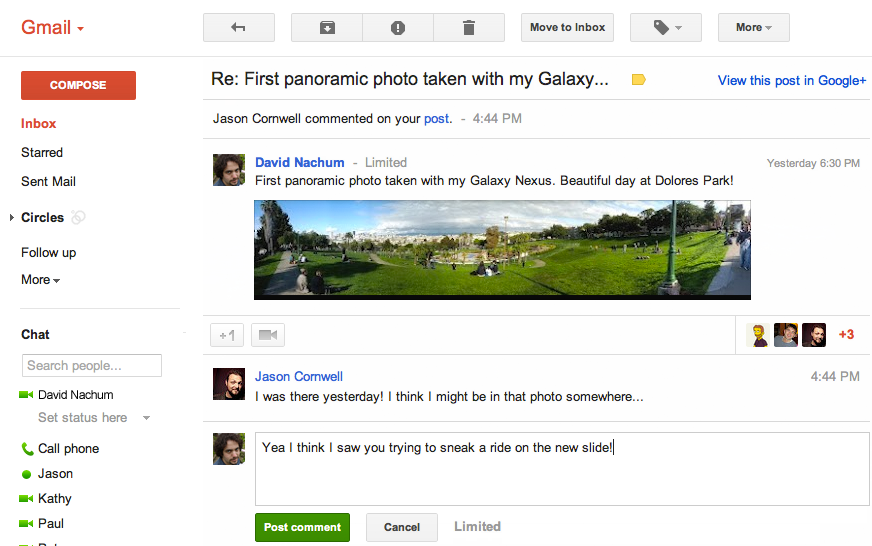
You can also reply to notifications from your mobile device (and/or POP or IMAP client). Just open the notification email about the post you're interested in, and look for the new prompt, "Reply to this email.” Tap reply, send your comment, and we'll automatically add it to the ongoing Google+ conversation. Even if you don't use Gmail, you can still reply-by-email from many different services.
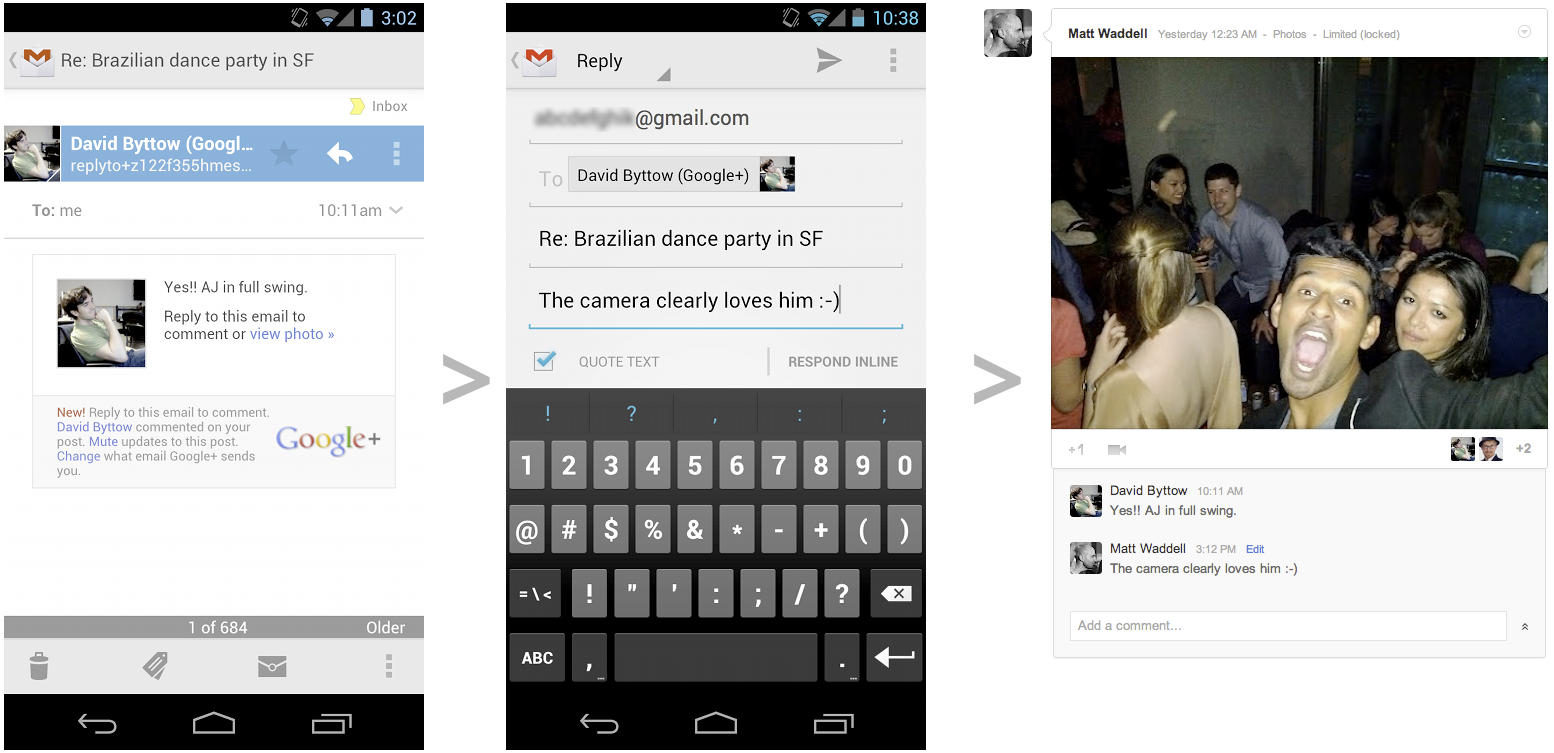
From left to right: Google+ notification on the phone; replying via email; updated post in the stream
We're rolling out all of these features over the next week to users who've upgraded to Google+. In the meantime, you can adjust which Google+ notification emails you want to receive via your Google+ settings.
We’re always working to create a simpler, more intuitive experience for our users, and with today’s changes, we’re excited to take another step in this important direction.


Notification emails are a great way to keep up with what's happening in the Google+ stream: whether someone mentions you, comments on your post, or shares with you directly. It's not always enough to just read these updates, however; sometimes you want to respond right away, right from your inbox. The good news is that starting today, you can reply to Google+ notifications from Gmail.
On the desktop, in addition to adding people to circles, and viewing recent Google+ content in the people widget, we're now making Google+ notification emails in Gmail completely interactive:
- You can view, comment on, and +1 posts from inside your inbox
- Your comments appear in the Google+ stream in real-time, and
- Responses from others instantly appear in Gmail, as part of the notification message
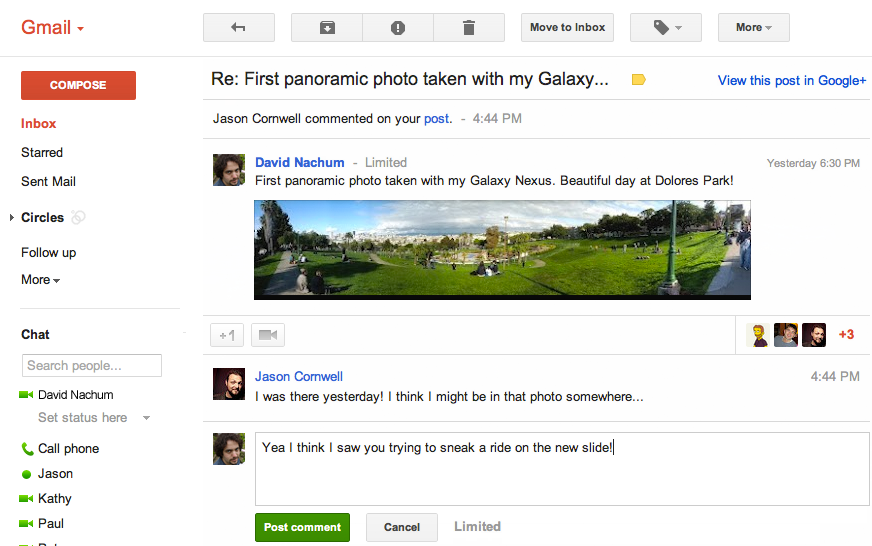
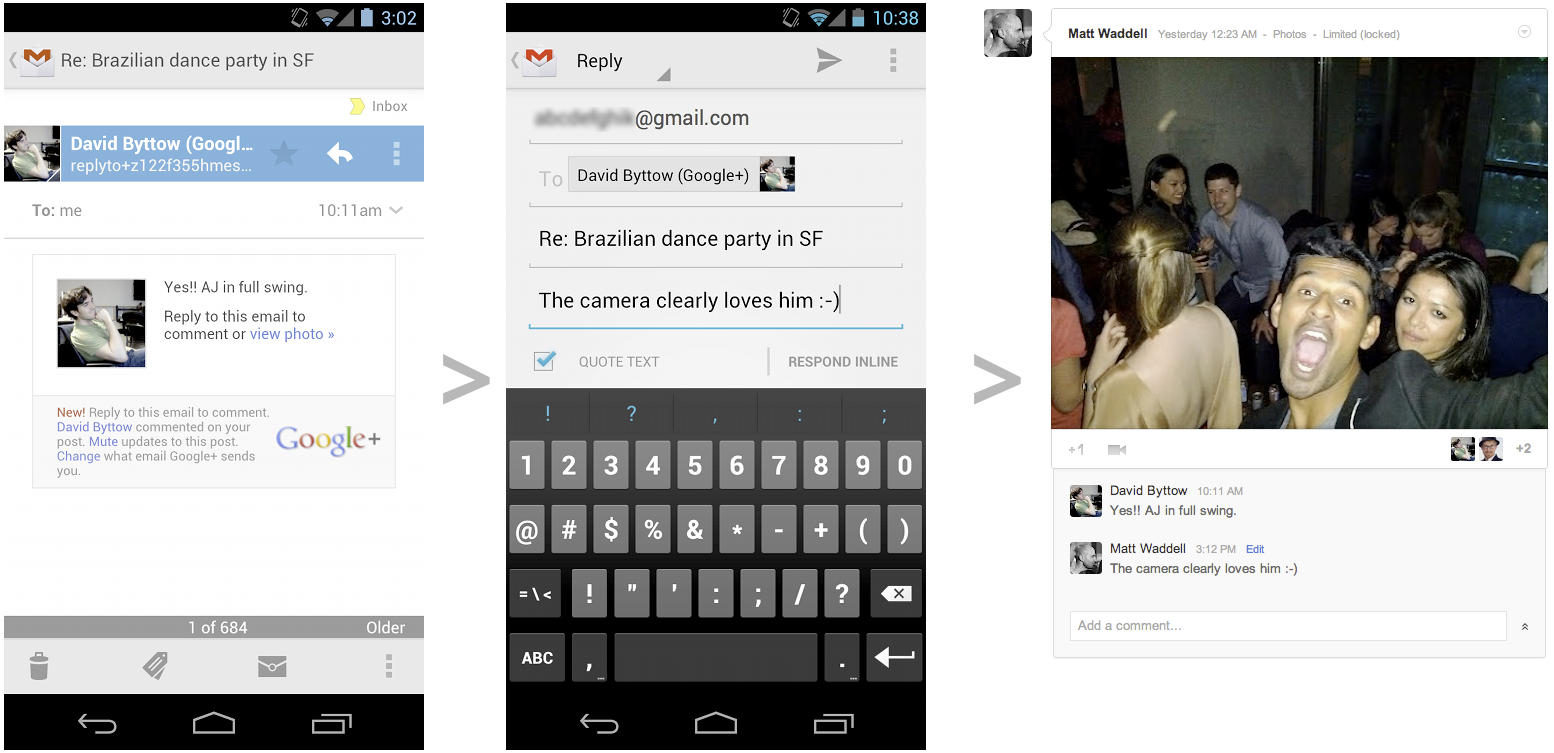
From left to right: Google+ notification on the phone; replying via email; updated post in the stream
We're rolling out all of these features over the next week to users who've upgraded to Google+. In the meantime, you can adjust which Google+ notification emails you want to receive via your Google+ settings.
We’re always working to create a simpler, more intuitive experience for our users, and with today’s changes, we’re excited to take another step in this important direction.
Wednesday, May 9, 2012
Dynamic Views: seven new ways to share your blog with the world
Dynamic Views: seven new ways to share your blog with the world: As we said a few weeks ago when we launched a completely rebuilt, streamlined authoring and editing experience, we’re in the process of bringing you a much improved and modernized Blogger. The next phase of these updates starts today with seven new ways to display your blog, called Dynamic Views.
Built with the latest in web technology (AJAX, HTML5 and CSS3), Dynamic Views is a unique browsing experience that will inspire your readers to explore your blog in new ways. The interactive layouts make it easier for readers to enjoy and discover your posts, loading 40 percent faster than traditional templates and bringing older entries to the surface so they seem fresh again.
Dynamic Views is much more than just new templates. With just a couple clicks, you’ll get infinite scrolling (say goodbye to the “Older posts” link), images that load as you browse, integrated search, sorting by date, label and author, lightbox-style posts for easy viewing, keyboard shortcuts for quickly flipping through posts, and one-click sharing to Google+ and other social sites on every post.
No two blogs are the same, so you can choose from seven different views that display text and photos differently. For example, if you have lots of photos on your blog, you may prefer Flipcard or Snapshot. If your blog is more text-heavy, then Classic, Sidebar (what you’re seeing now on Blogger Buzz) or Timeslide may be preferable. Here’s a quick description of each of the new views, along with links to some of our favorite blogs where you can check each of them out in action.
.blogspot.com Preview
Adding a Dynamic View to your blog is as easy as changing your template. Log in to Blogger, click on the Template tab on your dashboard, and select whichever view you want to set as your default. Note that readers can still choose to navigate your blog in a different view by selecting from the pulldown in the upper left of the screen.
If you want to add your own touch to any of these new views, you can upload a header image and customize the background colors. We’ll be adding more ways to customize Dynamic Views in the coming weeks.
We hope you enjoy the latest update to Blogger, and that, as always, you tell us what you think by completing this short survey.
Note: In addition to Blogger Buzz, several other official Google blogs will be featuring Dynamic Views through the weeks and months ahead, including the Gmail Blog, Google Voice Blog, and Docs Blog. We’re excited to bring Dynamic Views into the fold and we'll be looking at how to incorporate this new technology across Google’s blog network in the long term.
Update: Dynamic Views are now customizable! Add a custom header, change the background, colors, fonts, and more.
Posted by Antin Harasymiv, Software Engineer


Built with the latest in web technology (AJAX, HTML5 and CSS3), Dynamic Views is a unique browsing experience that will inspire your readers to explore your blog in new ways. The interactive layouts make it easier for readers to enjoy and discover your posts, loading 40 percent faster than traditional templates and bringing older entries to the surface so they seem fresh again.
Dynamic Views is much more than just new templates. With just a couple clicks, you’ll get infinite scrolling (say goodbye to the “Older posts” link), images that load as you browse, integrated search, sorting by date, label and author, lightbox-style posts for easy viewing, keyboard shortcuts for quickly flipping through posts, and one-click sharing to Google+ and other social sites on every post.
No two blogs are the same, so you can choose from seven different views that display text and photos differently. For example, if you have lots of photos on your blog, you may prefer Flipcard or Snapshot. If your blog is more text-heavy, then Classic, Sidebar (what you’re seeing now on Blogger Buzz) or Timeslide may be preferable. Here’s a quick description of each of the new views, along with links to some of our favorite blogs where you can check each of them out in action.
- Classic (Gmail): A modern twist on a traditional template, with infinite scrolling and images that load as you go
- Flipcard (M loves M) - Your photos are tiled across the page and flip to reveal the post title
- Magazine (Advanced Style) - A clean, elegant editorial style layout
- Mosaic (Crosby’s Kitchen) - A mosaic mix of different sized images and text
- Sidebar (Blogger Buzz Blog) - An email inbox-like view with a reading page for quick scrolling and browsing
- Snapshot (Canelle et Vanille) - An interactive pinboard of your posts
- Timeslide (The Bleary-Eyed Father) - A horizontal view of your posts by time period
.blogspot.com Preview
Adding a Dynamic View to your blog is as easy as changing your template. Log in to Blogger, click on the Template tab on your dashboard, and select whichever view you want to set as your default. Note that readers can still choose to navigate your blog in a different view by selecting from the pulldown in the upper left of the screen.
If you want to add your own touch to any of these new views, you can upload a header image and customize the background colors. We’ll be adding more ways to customize Dynamic Views in the coming weeks.
We hope you enjoy the latest update to Blogger, and that, as always, you tell us what you think by completing this short survey.
Note: In addition to Blogger Buzz, several other official Google blogs will be featuring Dynamic Views through the weeks and months ahead, including the Gmail Blog, Google Voice Blog, and Docs Blog. We’re excited to bring Dynamic Views into the fold and we'll be looking at how to incorporate this new technology across Google’s blog network in the long term.
Update: Dynamic Views are now customizable! Add a custom header, change the background, colors, fonts, and more.
Posted by Antin Harasymiv, Software Engineer
Update: Blogger’s new look
Update: Blogger’s new look:
Since then, millions of you have opted to try it out, and we’ve received tens of thousands of feedback submissions. Based on that feedback we’ve fixed a number of bugs, including design updates, Safari compatibility for the iPad, and tweaks to scheduling posts.
In about two weeks from today, all Blogger accounts that haven’t yet made the switch will be upgraded to the new user interface. You will be able to opt-out at any time by clicking the “Switch back” link; however, all accounts will eventually be permanently upgraded.
To help you get a better sense of what’s changed and how to navigate the new interface, check out the short video below.
If you’d like to switch to the new look at any time, you can easily do so by clicking the “Try the updated Blogger interface” link at the top of your dashboard.
We hope you enjoy the updates we continue to make to Blogger and welcome your thoughts about the new look. If you have suggestions or feedback, click the gear icon in the top right of the navigation bar and select “Send Feedback.”
Posted by Chang Kim, Product Manager


Back in August, we announced a completely new, streamlined blogging experience that makes it easier for you to find what you need and focus on writing great blog posts.
Since then, millions of you have opted to try it out, and we’ve received tens of thousands of feedback submissions. Based on that feedback we’ve fixed a number of bugs, including design updates, Safari compatibility for the iPad, and tweaks to scheduling posts.
In about two weeks from today, all Blogger accounts that haven’t yet made the switch will be upgraded to the new user interface. You will be able to opt-out at any time by clicking the “Switch back” link; however, all accounts will eventually be permanently upgraded.
To help you get a better sense of what’s changed and how to navigate the new interface, check out the short video below.
If you’d like to switch to the new look at any time, you can easily do so by clicking the “Try the updated Blogger interface” link at the top of your dashboard.
We hope you enjoy the updates we continue to make to Blogger and welcome your thoughts about the new look. If you have suggestions or feedback, click the gear icon in the top right of the navigation bar and select “Send Feedback.”
Posted by Chang Kim, Product Manager
BlogWorld 2011: We’ll see you in LA!
BlogWorld 2011: We’ll see you in LA!: Update: For those of you who can’t attend the conference, we’ve added a schedule of Google+ Hangouts below.
It’s not often that we get to meet up with Bloggers in person, so we’re very excited to invite you to join us next Thursday, November 3rd, when a bunch of Blogger team members head to Los Angeles to attend the 2011 BlogWorld Expo.

To kick things off on Thursday, Jennifer Bahk from the Google Adsense team will be hosting a session called “Get More Bang and Make More Bucks with Blogger” at 3:45PM, where she’ll share expert advice on how to optimize your blog to make money with AdSense.
On Friday and Saturday, the team will be hanging out at booth 314 on the exhibition floor, where we’ll be giving live demos, answering questions, and giving away Blogger swag, including photo printouts from our very own Google Photobooth. And for those of you who are traveling from abroad, Sabine Borsay, our Consumer Experience Specialist from Europe, will also be in attendance to chat with international bloggers about your blogging experience and needs.
From 1-3PM on Saturday we’re hosting a meet-and-greet at our booth with Ari Seth Cohen, a fashion blogger from New York City whose blog, Advanced Style, has inspired a book that will be debuting in 2012. Come by to say hello to Ari and hear the story of how he took blogging from a hobby to a successful, sustainable business.
It’ll be an action-packed few days, so if you’re interested in attending, as a member of the Blogger community you can use this special code for 20% off of any registration package at BlogWorld 2011: BLOGGER20.
If you can’t attend the event, our Community Manager, Lisa Ding, will be hosting a series of video chats with Google+ Hangouts on her Google+ profile, covering a wide range of topics on Friday and Saturday, at the following times:
Friday, Nov 4:
We hope to see you there--or at least in a Hangout!
Posted by: Michael Bolognino, Product Marketing Manager


It’s not often that we get to meet up with Bloggers in person, so we’re very excited to invite you to join us next Thursday, November 3rd, when a bunch of Blogger team members head to Los Angeles to attend the 2011 BlogWorld Expo.

On Friday and Saturday, the team will be hanging out at booth 314 on the exhibition floor, where we’ll be giving live demos, answering questions, and giving away Blogger swag, including photo printouts from our very own Google Photobooth. And for those of you who are traveling from abroad, Sabine Borsay, our Consumer Experience Specialist from Europe, will also be in attendance to chat with international bloggers about your blogging experience and needs.
From 1-3PM on Saturday we’re hosting a meet-and-greet at our booth with Ari Seth Cohen, a fashion blogger from New York City whose blog, Advanced Style, has inspired a book that will be debuting in 2012. Come by to say hello to Ari and hear the story of how he took blogging from a hobby to a successful, sustainable business.
It’ll be an action-packed few days, so if you’re interested in attending, as a member of the Blogger community you can use this special code for 20% off of any registration package at BlogWorld 2011: BLOGGER20.
If you can’t attend the event, our Community Manager, Lisa Ding, will be hosting a series of video chats with Google+ Hangouts on her Google+ profile, covering a wide range of topics on Friday and Saturday, at the following times:
Friday, Nov 4:
- 11AM - Hangout: New UI
- 1PM - Hangout: Hangout: Dynamic Views
- 3PM - Hangout: Monetization on Blogger
- 11AM - Hangout: Google+ & Blogging
We hope to see you there--or at least in a Hangout!
Posted by: Michael Bolognino, Product Marketing Manager
Introducing custom mobile templates
Introducing custom mobile templates: (Cross-posted from the Blogger Developers Network Blog)
Many Bloggers put a lot of time and effort into creating a unique look for their blog, so today we’re excited to announce that custom templates are now available for mobile devices.
If you have a custom template for your blog and want it to appear on mobile browsers as well, visit the “Template” tab of your dashboard, click on the gear icon beneath the mobile template preview, and select “Custom” from the “Choose mobile template” pulldown.
For more technical details and sample code, head over to the Blogger Developers Network blog.
We hope you enjoy creating your own custom mobile templates and sharing them with your readers.
Posted by Brett Morgan, Developer Relations Engineer


Many Bloggers put a lot of time and effort into creating a unique look for their blog, so today we’re excited to announce that custom templates are now available for mobile devices.
 |
| Side by side comparison of web and mobile experience. |
If you have a custom template for your blog and want it to appear on mobile browsers as well, visit the “Template” tab of your dashboard, click on the gear icon beneath the mobile template preview, and select “Custom” from the “Choose mobile template” pulldown.
For more technical details and sample code, head over to the Blogger Developers Network blog.
We hope you enjoy creating your own custom mobile templates and sharing them with your readers.
Posted by Brett Morgan, Developer Relations Engineer
Blogger’s Brand New Google+ Page
Blogger’s Brand New Google+ Page: Earlier this week, the Google+ team launched Pages, a new way for you to keep up-to-date with your interests and build relationships with the people who share them. Today, the Blogger team is launching our own Google+ Page, and we’d like to invite you to add us to one of your circles.
By adding Blogger's Page in one of your circles, you'll start seeing updates from the Blogger team in your Google+ stream. You’ll also have the opportunity to engage with other bloggers by writing comments on the posts.
Here's a quick list of what to expect:
Lastly, be sure to mention +Blogger when you share your own tips -- if we come across something particularly helpful, we may reshare it.
See you on Google+!
Posted by Lisa Ding, Community Manager


By adding Blogger's Page in one of your circles, you'll start seeing updates from the Blogger team in your Google+ stream. You’ll also have the opportunity to engage with other bloggers by writing comments on the posts.
Here's a quick list of what to expect:
- Product news and announcements
- Video Hangouts with the Blogger team
- Spotlights on Blogger users and their blogs
- Pro tips from the Blogger team and other users
Lastly, be sure to mention +Blogger when you share your own tips -- if we come across something particularly helpful, we may reshare it.
See you on Google+!
Posted by Lisa Ding, Community Manager
Google AdSense & Blogger: An introduction
Google AdSense & Blogger: An introduction: Hi, my name is Andy Chung. I work on the Google AdSense team helping online publishers, specifically Blogger users like you, ensure your blogs are optimized to generate as much income for you as possible.
A few weeks ago we met with many of you at the 2011 BlogWorld & New Media Expo. One of the consistent themes we heard was: "please provide me with more tips on how to make money with my blog.”
At your request, we’re happy to bring you a series of posts with some helpful tips on how to configure AdSense to give you the highest possible return from your blog.
If you've been thinking about monetizing your blog and are unfamiliar with how Google AdSense works, here are the three things you need to know:
1. AdSense is built into Blogger:
You can easily sign up and start showing ads on your blog, without having to leave Blogger, by clicking on the "Earnings" tab in your dashboard. After completing the AdSense application, the next step is to designate where you want the ads to appear on your blog. Once your application is approved, we’ll start serving ads and you’ll start making money. And unlike many other blogging platforms, Blogger doesn’t take a cut of your revenue.
2. AdSense serves relevant ads on your blogs:
AdSense works by matching text and image ads to your blog based on your content and the types of users that visit your site. For example, if you write about running, your readers may see ads next to your post about running shoes and equipment. Ads are created and paid for by advertisers who want to promote their products.
3. Great content is key:
Posting high quality content is the best way to maximize your returns with AdSense. It’s important to take a little extra time defining your topic, creating a post that is engaging and matters to your readers. The more interesting and appealing your content is, the more likely your readers will be to click on the ads on your blog.
This short video will also give you a quick overview of AdSense and how it works with Blogger:
Stay tuned to the Blogger Buzz blog for more tips and tricks about monetization in the coming weeks.
Posted by Andy Chung, AdSense


A few weeks ago we met with many of you at the 2011 BlogWorld & New Media Expo. One of the consistent themes we heard was: "please provide me with more tips on how to make money with my blog.”
At your request, we’re happy to bring you a series of posts with some helpful tips on how to configure AdSense to give you the highest possible return from your blog.
If you've been thinking about monetizing your blog and are unfamiliar with how Google AdSense works, here are the three things you need to know:
1. AdSense is built into Blogger:
You can easily sign up and start showing ads on your blog, without having to leave Blogger, by clicking on the "Earnings" tab in your dashboard. After completing the AdSense application, the next step is to designate where you want the ads to appear on your blog. Once your application is approved, we’ll start serving ads and you’ll start making money. And unlike many other blogging platforms, Blogger doesn’t take a cut of your revenue.
2. AdSense serves relevant ads on your blogs:
AdSense works by matching text and image ads to your blog based on your content and the types of users that visit your site. For example, if you write about running, your readers may see ads next to your post about running shoes and equipment. Ads are created and paid for by advertisers who want to promote their products.
3. Great content is key:
Posting high quality content is the best way to maximize your returns with AdSense. It’s important to take a little extra time defining your topic, creating a post that is engaging and matters to your readers. The more interesting and appealing your content is, the more likely your readers will be to click on the ads on your blog.
This short video will also give you a quick overview of AdSense and how it works with Blogger:
Posted by Andy Chung, AdSense
Engage with your readers through threaded commenting
Engage with your readers through threaded commenting: You may have noticed that we’ve rolled out a number of improvements to Blogger recently. The folks over at Technorati referred to it as a “rampage”. Call it what you like, we’re definitely having fun giving Blogger the makeover it’s long deserved, and we appreciate all the positive feedback we received at the recent BlogWorld expo.
If you follow us on our Buzz blog, you’re aware that we publish surveys from time to time. They are one of several methods that we use to collect your feedback about what we can do to make your blogging experience better. A top request on the wishlist is improving Blogger’s commenting system, so we’re happy to announce that we’ve done just that.
Blogger now supports threaded commenting, which means that it is now much easier to differentiate between whether someone is making a general comment on the thread, or responding to another comment on the thread.
What do you have to do to enable this on your blog? Nothing! If you have Blogger’s commenting feature enabled, “Blog Feed” set to “Full”, and are using “Embedded” comments, then you’re ready to start a discussion with your readers. To check, or change your feed settings, select: “Settings > Other >, and then “Full” from the “Allow Blog Feed” dropdown:
To check your current form setting, select: “Settings > Posts and Comments, and select “Embedded” from the “Comment Location” dropdown:
Visit the Blogger Help Center for additional information.
Posted by Pat Coleman, Software Engineer


If you follow us on our Buzz blog, you’re aware that we publish surveys from time to time. They are one of several methods that we use to collect your feedback about what we can do to make your blogging experience better. A top request on the wishlist is improving Blogger’s commenting system, so we’re happy to announce that we’ve done just that.
Blogger now supports threaded commenting, which means that it is now much easier to differentiate between whether someone is making a general comment on the thread, or responding to another comment on the thread.
What do you have to do to enable this on your blog? Nothing! If you have Blogger’s commenting feature enabled, “Blog Feed” set to “Full”, and are using “Embedded” comments, then you’re ready to start a discussion with your readers. To check, or change your feed settings, select: “Settings > Other >, and then “Full” from the “Allow Blog Feed” dropdown:
To check your current form setting, select: “Settings > Posts and Comments, and select “Embedded” from the “Comment Location” dropdown:
Happy blogging!
Posted by Pat Coleman, Software Engineer
Customize your search preferences
Customize your search preferences: Hi Bloggers.
Ensuring that your blog, posts, and images are accurately indexed so they appear correctly in search results is valuable. Today we introduced a suite of new features that enable you to more effectively customize your search preferences. Managing how your blog is viewed by search engines is an important aspect of maintaining a healthy blog, regardless of whether you’re new to blogging, or a seasoned veteran.
Here’s an overview of what we added:
The first thing you’ll notice is a new “Search preferences” option under the “Settings” tab.
Clicking it will display three sub-sections: Meta Tags, Errors and Redirections, and Crawlers and Indexing. When enabled, some of these features, such as Search Description and Custom robots header tags will also appear in the “Post settings” area of Blogger's post editor as well. For example, if you elect to create a Search Description, you may do so for your blog, and/or individual posts.
Also available is the ability to add a custom “Page Not Found” (eg. a “404”) message, and Custom Redirects for pages on your blog.
While most of the new features are located in the Settings tab, a few others can be found in the post editor. For example, we’ve introduced the ability to incorporate “alt” and “title” tags to images in your post.
Last but not least, you’ll also find a “rel=nofollow” link attribute in the link tool. Checking this box means that you don’t want this link to be considered when web crawlers are searching for information they’ll use to index your page.
While most of these features are easy to understand and use, others, such as custom robots header tags are geared toward advanced users only, hence the warning message:
Before diving in, I would encourage a quick read through the Help Center articles. They’re comprehensive, and do a great job translating some technical concepts to the layperson.
We hope you enjoy the new features. It’s all part of our effort to bring you a much improved and modernized Blogger. Next week, we’ll be holding a Hangout on our Google+ page to talk with you about your experience with these features and answer your questions. Follow us on +Blogger for details.
Happy blogging!
Bruce Polderman, Product Manager


Ensuring that your blog, posts, and images are accurately indexed so they appear correctly in search results is valuable. Today we introduced a suite of new features that enable you to more effectively customize your search preferences. Managing how your blog is viewed by search engines is an important aspect of maintaining a healthy blog, regardless of whether you’re new to blogging, or a seasoned veteran.
Here’s an overview of what we added:
The first thing you’ll notice is a new “Search preferences” option under the “Settings” tab.
Clicking it will display three sub-sections: Meta Tags, Errors and Redirections, and Crawlers and Indexing. When enabled, some of these features, such as Search Description and Custom robots header tags will also appear in the “Post settings” area of Blogger's post editor as well. For example, if you elect to create a Search Description, you may do so for your blog, and/or individual posts.
Also available is the ability to add a custom “Page Not Found” (eg. a “404”) message, and Custom Redirects for pages on your blog.
While most of the new features are located in the Settings tab, a few others can be found in the post editor. For example, we’ve introduced the ability to incorporate “alt” and “title” tags to images in your post.
Last but not least, you’ll also find a “rel=nofollow” link attribute in the link tool. Checking this box means that you don’t want this link to be considered when web crawlers are searching for information they’ll use to index your page.
While most of these features are easy to understand and use, others, such as custom robots header tags are geared toward advanced users only, hence the warning message:
Before diving in, I would encourage a quick read through the Help Center articles. They’re comprehensive, and do a great job translating some technical concepts to the layperson.
We hope you enjoy the new features. It’s all part of our effort to bring you a much improved and modernized Blogger. Next week, we’ll be holding a Hangout on our Google+ page to talk with you about your experience with these features and answer your questions. Follow us on +Blogger for details.
Happy blogging!
Bruce Polderman, Product Manager
Subscribe to:
Comments (Atom)

















